Leap Motion
With Leap Motion support you can reach out and touch the cockpit.
Setting Up Leap Motion
-
You'll need a Leap Motion controller. The VR bundle is recommended.

- Follow the included instructions and setup your Leap Motion. Calibrate it and make sure that the included demos work.
- Once the Leap Motion is mounted on your HMD download and install the Orion Beta.
-
Enter the Leap Motion Control Panel and check both "Allow Background Apps" and "Allow Images"
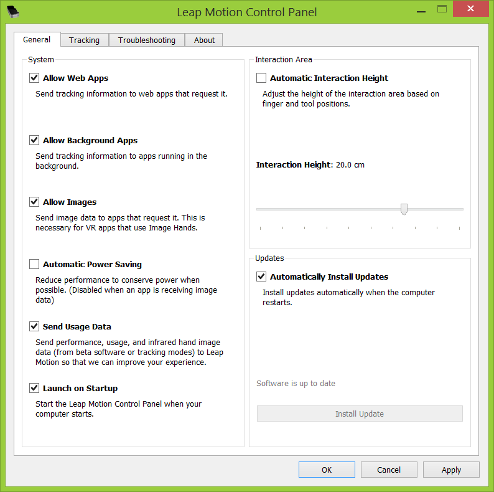
- You're ready to try Leap Motion with FlyInside!
In the Cockpit
In the cockpit, just hold up your hands and touch things! To press a button, reach out and push it with your index finger. To flick a switch, reach out and touch it with your index finger.

Certain levers and knobs are adjustable rather than just pressable. When you touch these you'll see a slider appear. Drag the tip of your index finger up or down the slider to move the lever or twist the knob.
Not every airplane is perfectly supported. Certain levers or knobs are difficult to press or respond strangely. Be sure to report these on the FlyInside Message Board, so that we can improve compatibility.
To move the FlyInside Tag, make a tight fist with your hand and move to towards the fist icon on the tag. The FlyInside Tag will follow your fist until you open your hand. This also works for the controls on virtual windows. To move, resize, or close a virtual window, simply make a fist and grab the appropriate button. To interact with a window just tap it with your index finger.
The FlyInside Menu View
The FlyInside Menu View is completely Leap Motion enabled. Everything from buttons to your entire desktop can be operated via Leap Motion. Just reach out and touch what you want to.
Settings
Be sure to check out the "Settings" and "Bindings" tabs of the FlyInside Menu. If you scroll down to the Leap Motion section you can configure hand movement scaling, and bind a key to turn Leap on/off.
